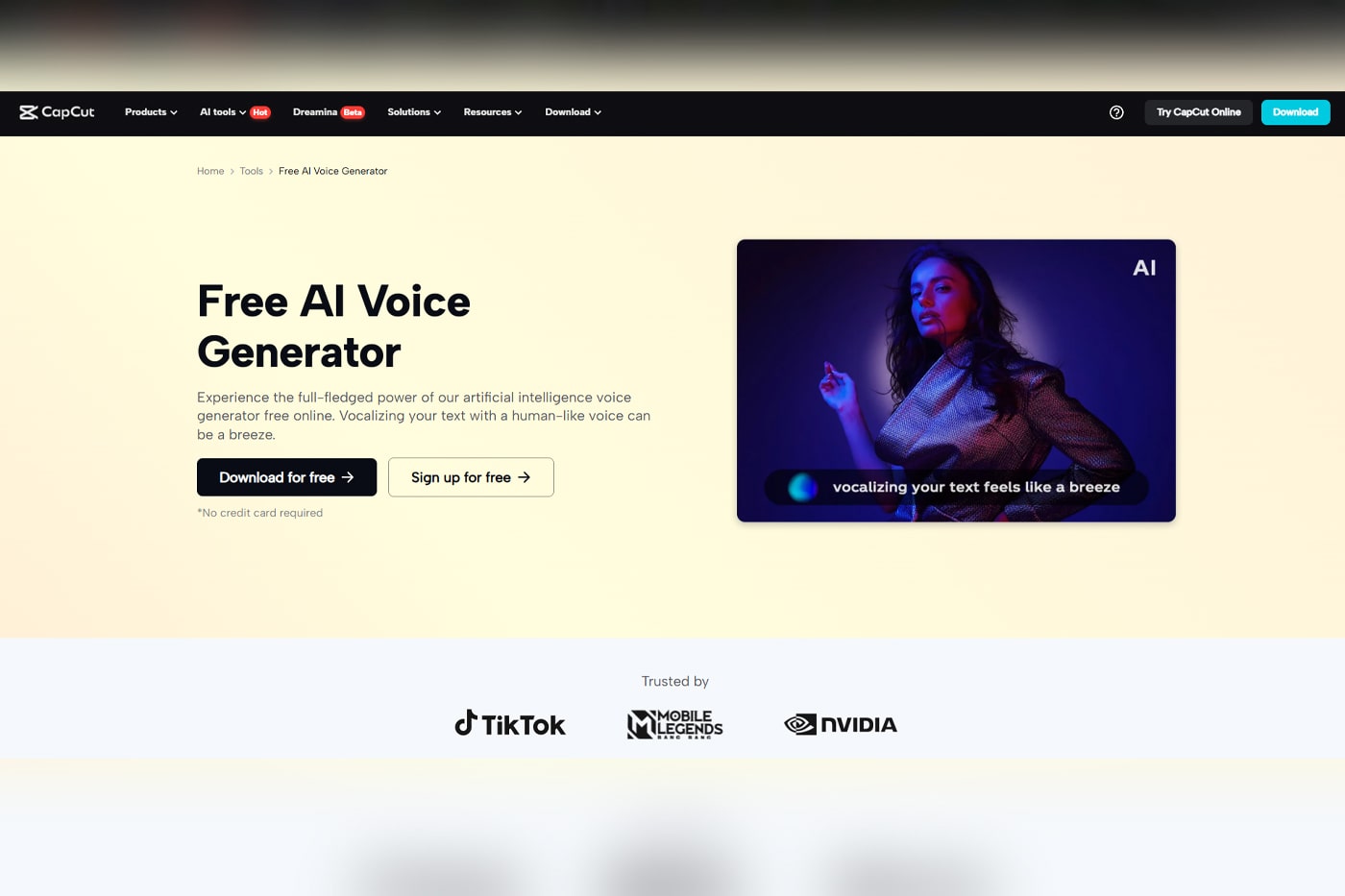Consistency and speed are the way to grow in the world of content creation, which is quite active. When it comes to self-media content creators, regardless of whether you are involved with a YouTube channel, TikTok account, Instagram page, or even a multi-platform brand, it is easy to get overwhelmed by the task of creating high-quality content regularly. That is when the AI voice generator CapCut Desktop Video Editor can be revolutionary.
Using the CapCut Text-to-speech feature, creators can use this to create a seamless sounding voice-over within a few seconds, which allows creators to easily scale their content creation process without the costs of hiring voice actors and an additional step of recording that voice into a file.
Contents []
Content Creators are Now Using AI Voice Generators for Their Garden Tour Videos
Why Use CapCut’s AI Voice Generator?
Benefits of Using an AI Voice Generator for Content Scaling
How Self-Media Creators Can Use AI Voice Generators in CapCut: Step-by-Step Guidance
❭How “Text to Speech AI” Supports Content Scaling
Final Thoughts
Content Creators are Now Using AI Voice Generators for Their Garden Tour Videos
Using the CapCut Text-to-Speech (TTS) feature can be a game-changer for gardener vloggers looking to create seamless voice-overs quickly and efficiently. With just a few clicks, vloggers can convert written scripts into clear, natural-sounding narration—eliminating the need for recording equipment or ideal recording conditions. This is especially helpful when filming outdoors, where background noise like wind or birds can disrupt audio quality.
CapCut’s TTS allows gardeners to focus on capturing beautiful visuals of planting, pruning, or harvesting while ensuring their audience still gets informative and engaging commentary. With multiple voice styles and tones available, vloggers can match the voice-over to their content’s mood—whether it’s a relaxing garden tour or an upbeat how-to guide. In just seconds, they can add professional-sounding narration that enhances the viewer experience and keeps the workflow smooth and stress-free.
In this guide, we will teach you to use AI voice in CapCut so that you can use pictures, talk, and audio in the program, provide evidence of its advantages, and describe the role it should play in achieving your overall content policy.
Why Use CapCut’s AI Voice Generator?
The text-to-speech capability in CapCut helps content creators convert written lines to a good-sounding audio in a snap. Regardless of whether you are making explainer videos, product reviews, tutorials, or reels, you can always create a consistent content pipeline with this tool, and even more so when combined with your visual edits in the same program.
When compared to the traditional AI tools that involve export and reimport of files, CapCut makes it easier by having all the resources in a single editor. It also accommodates various voice styles, tones, and languages, thus providing the creators with the versatility of matching their voice style with their branded voice.
Benefits of Using an AI Voice Generator for Content Scaling
This is how CapCut can support self-media creators to scale:
Quick Production: No time spent on recording the voice analog style-just type in your script, and have the voice read out immediately.
Cost-Effective: There is no need to hire the services of voice talent or invest in the provision of microphones.
Multilingual Support: Serve a giant audience by supporting different global tongues and accents.
Consistent Voice Quality: Keep a steady tone to all your videos, even when it comes in large quantities.
Streamlined Workflow: A simple addition to the editing timeline of CapCut lessens the need to switch between tools.
With CapCut’s AI voice generator, creators can produce professional content at scale without compromising quality.
How Self-Media Creators Can Use AI Voice Generators in CapCut: Step-by-Step Guidance
The following are five steps that show you how self-media creators can use an AI voice generator in CapCut Desktop Video Editor.
Step 1: Launch CapCut Desktop and Import Your Assets
Open CapCut on your PC and create a New project. Use the Import from the left toolbar to import your video clips, images, or screen recordings. After the import, drag them into the timeline at the bottom of the interface. Organize your clips according to the output that you desire.
Step 2: Write and Add Your Script as Text
Before creating your AI voice, you must add a script. Click on the Text tab on the left side and then click Add text, and then paste the script in the writing box. You may change the size, position, and time of the text layer to fit your images.
Step 3: Convert Text to Speech Using the AI Voice Generator
You should select the text box that you have just created, and press Text to Speech in the upper toolbar. There will be a pop-up window where you will be able to select the language, tone, and voice style (e.g., energetic, calming, serious). After you are satisfied, you can click Generate voice. The AI will automatically make the voice record out of your text and will put the speaker audio straight onto your timeline.
Step 4: Enhance Voice Impact with Filters or Background Music
You may add background music to enhance the audio experience or use filters to give a new, polished tune. Click on the Audio tab and choose royalty-free music on the CapCut library; thereafter, drag this and drop it below the voice track on the timeline. Regulate volume settings in order to ensure that the narration is loud and audible.
Step 5: Export and Repurpose Your Content
After setting a perfect synchronization of your voice and visuals, click on Export on the top right. Select the resolution and file type. CapCut is a tool that enables you to create a copy of your project and re-edit according to different formats, too, ideal to re-use a single video as part of the YouTube Shorts, Instagram Reels, or TikTok.
That is where such tools as the AI video upscaler in CapCut are useful to ensure that your content stays high-visibility across the platforms.
How “Text to Speech AI” Supports Content Scaling
Text to speech AI is not just a time-saving trick, but a self-media growth strategy. It helps the creators to stick to a regular publishing schedule, faster experimentation with new formats, and the ability to easily create voiceovers in different languages to test new markets.
Regardless of whether you produce educational materials, voice an animation, or commentary videos, AI voiceovers save you time to be creative and strategic.
Final Thoughts
The power of the AI voice generation tool offered by CapCut can be a great ally in social media shots, pursuing an increase in their online presence. It prevents your content bottlenecks because it automates voiceovers, saving your time, money, and energy. With the aid of such tools as the text-to-speech AI and AI video upscaler offered in CapCut, you can advance the quality of your content and its output.